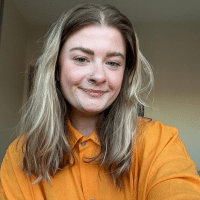Tracking Instagram Stories and Snapchat

With video content on the rise, ambassadors have begun to promote their favorite brands in places like Instagram Stories and Snapchat.
Tracking the Stories and Snaps can be difficult as this content expires after the first view or in 24 hours.
This creates a challenge as the brand needs to view the ambassador’s story on the social media account and document the content on the day it was posted.
With BrandChamp’s brand ambassador software, tracking Stories and Snaps is easy, you can have ambassadors take a screenshot of the content and upload it for the brand.
As screenshots are submitted, a brand can now track and reward ambassadors for promoting the brand.
In this video, an Instagram Story Activity will be created to allow ambassadors to easily upload and submit a screenshot of their Story.
Creating Instagram Story-Snapchat Activity
The goal for this Instagram Story Activity is to get ambassadors to create and submit one promotional Story every week for 200 points. This activity also functions the same way for Snapchat.
To track the Story, you can define the Activity and Verification instructions that offer ambassadors the ability to upload a screenshot of their post.
Activity Instructions
To create this activity, go to the “Activity Types” page in the “Activities” section and click the “New” button.
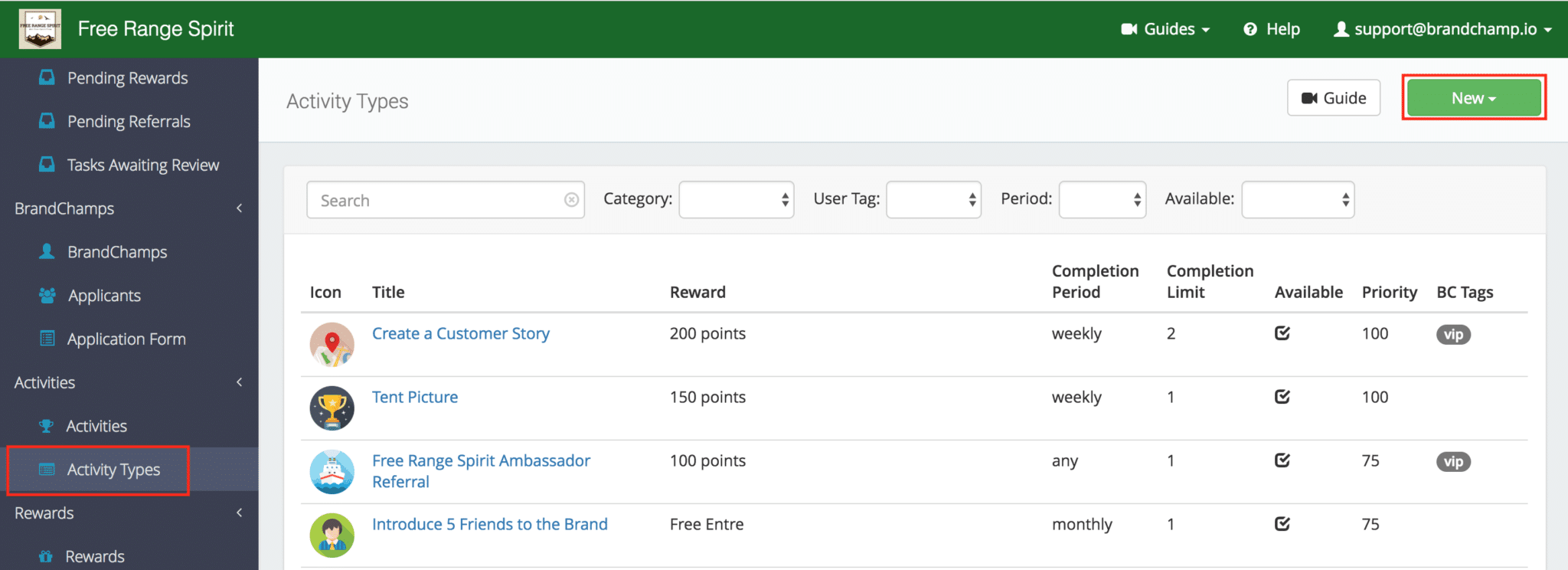
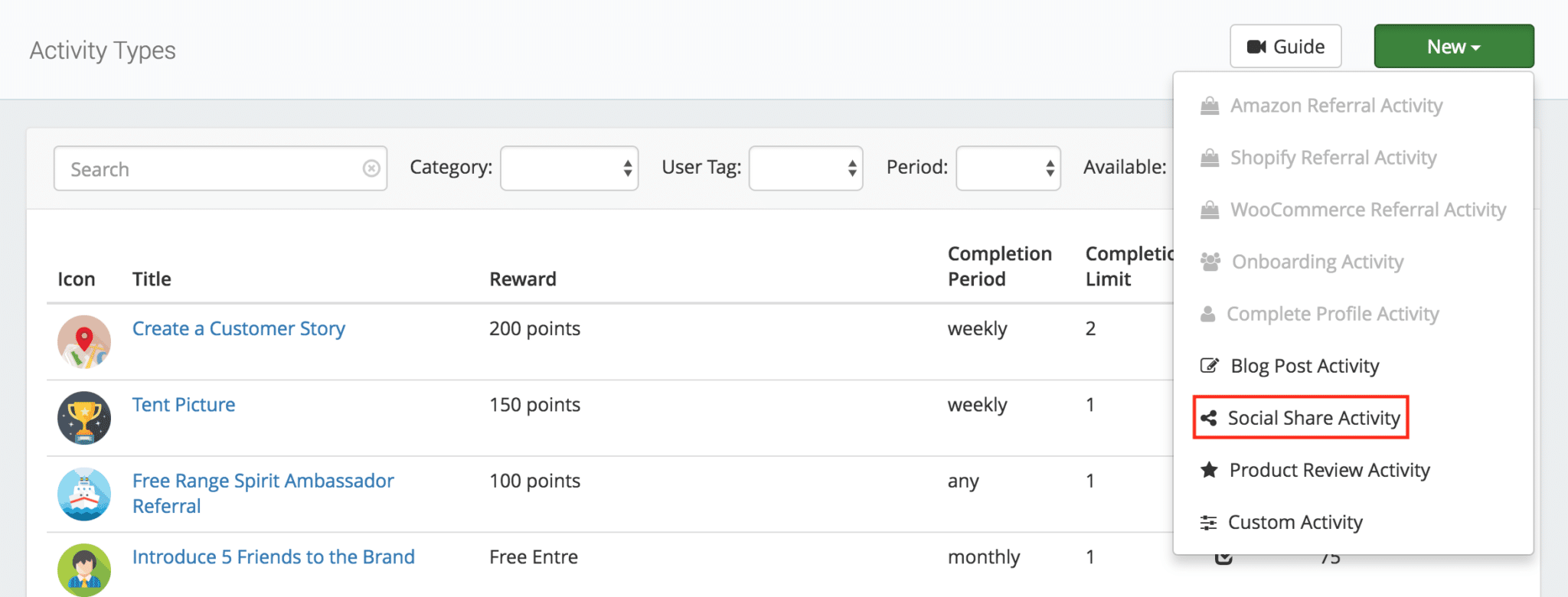
-Title: Send us your Instagram Story!
-Description: Please capture a screenshot of your story featuring one of our products. Include @freerangespirit and #FRSambassador
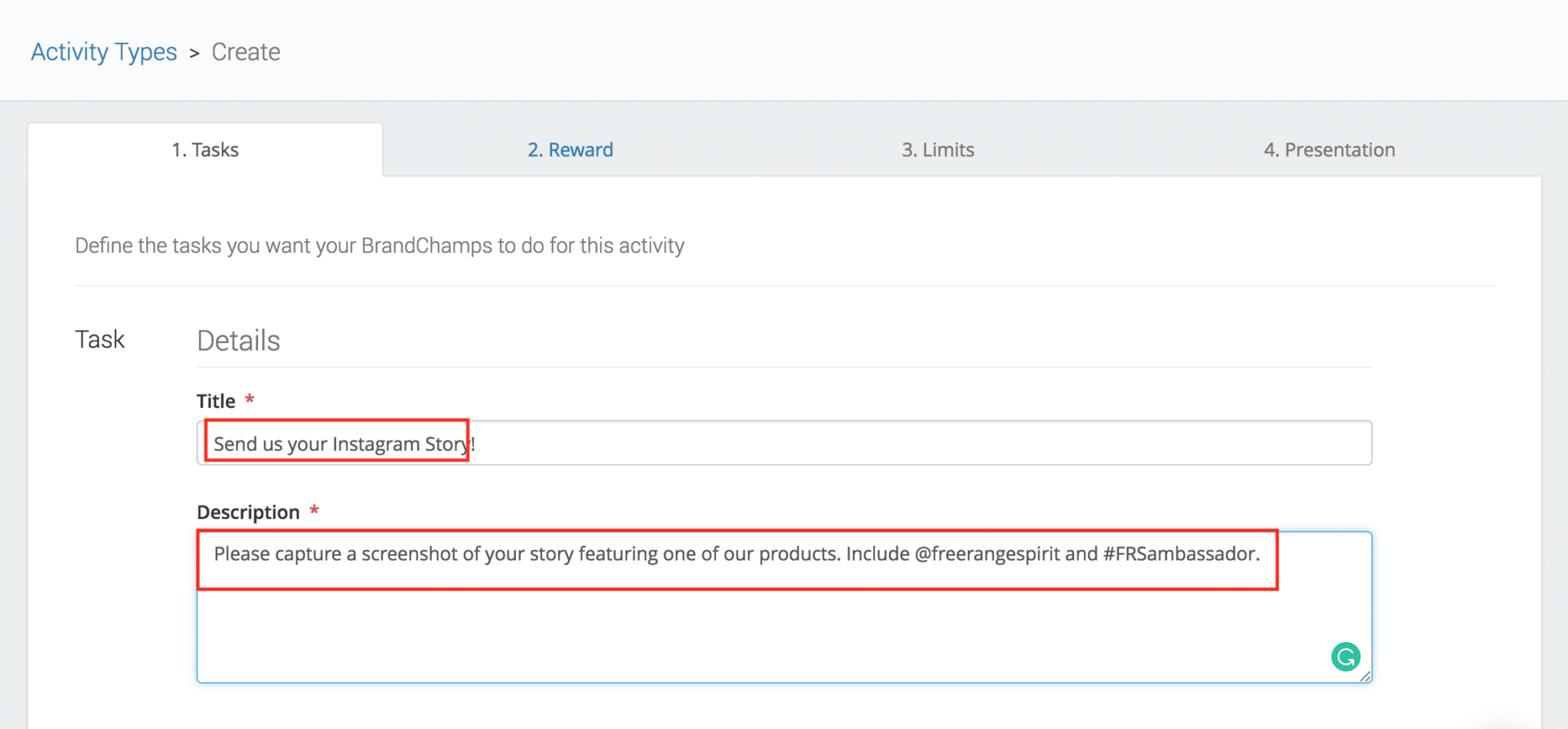
Verification Instructions
In the Verification Instructions section, you will inform the ambassadors about how this task can be submitted.
-Insert “Upload a Screenshot below” to inform the ambassador that the activity can only be submitted with an uploaded screenshot.
For the “Verification Data Format” section
-Select the “File Upload” bubble.
The final step is in the “Approval Outcome” section. In this section, define how you want to approve the activity.
The first option is the Default “Approve” outcome. With this outcome, there will only be 2 scenarios, “Approve” or “Reject”.
The second option is a “Custom approval outcomes”. This option allows you to define the multiple outcomes an activity can have. For example, social media post with 100 likes=100 points, social media post with 50 likes=50 points.
-For this example, choose “Default Approve outcome”.
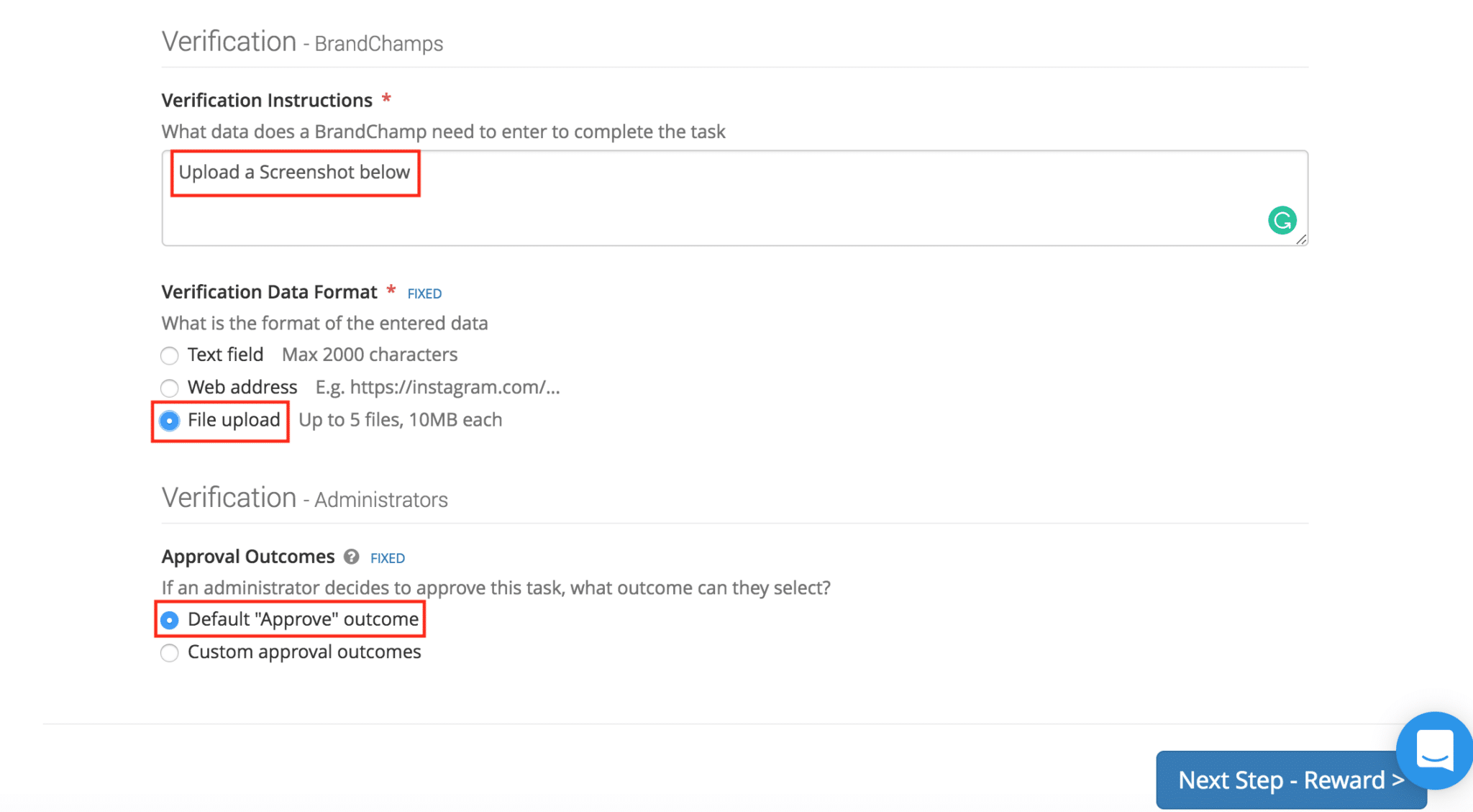
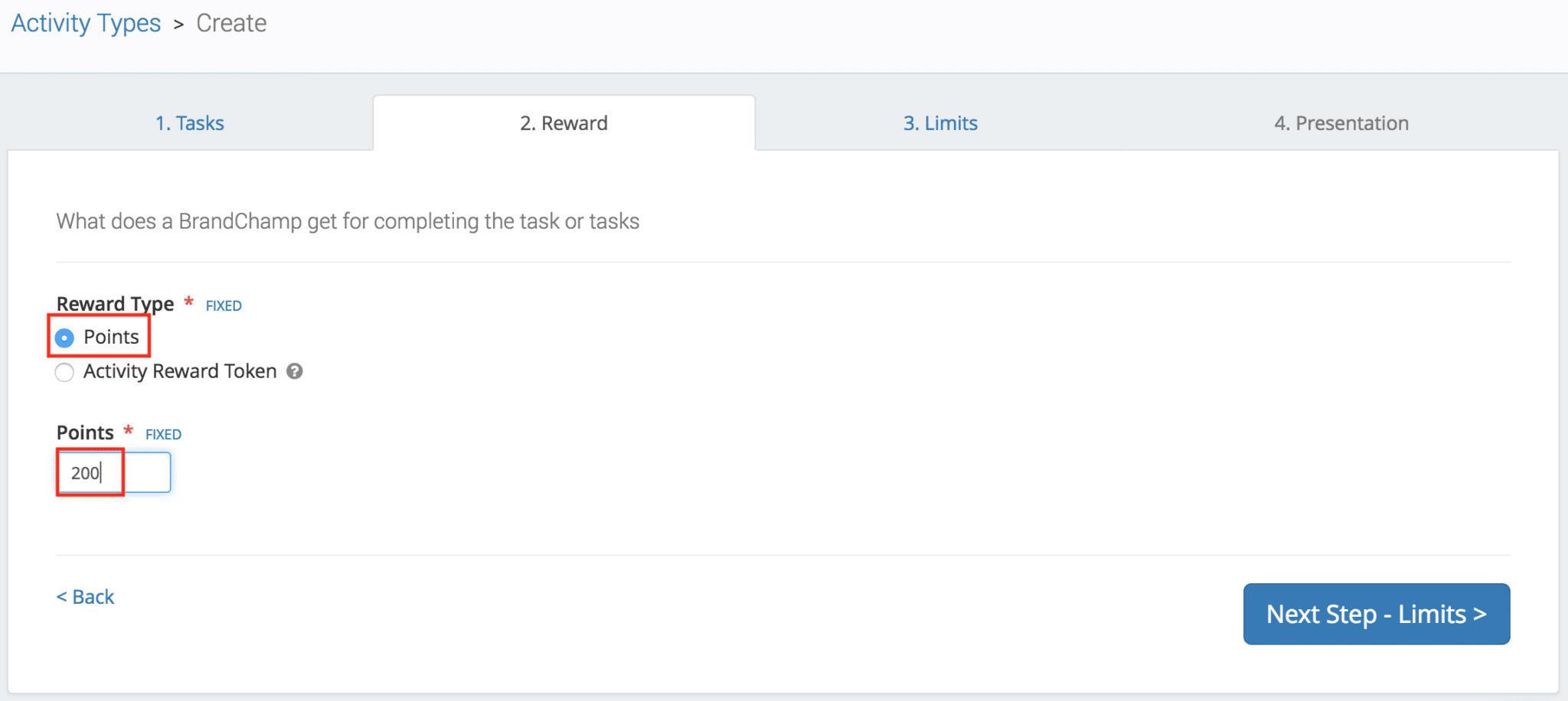
To set the activity limit for one story per week, first, select the “Weekly” bubble under the Completion Period.
Next, set the “Competition Limit” to 1 time per week.
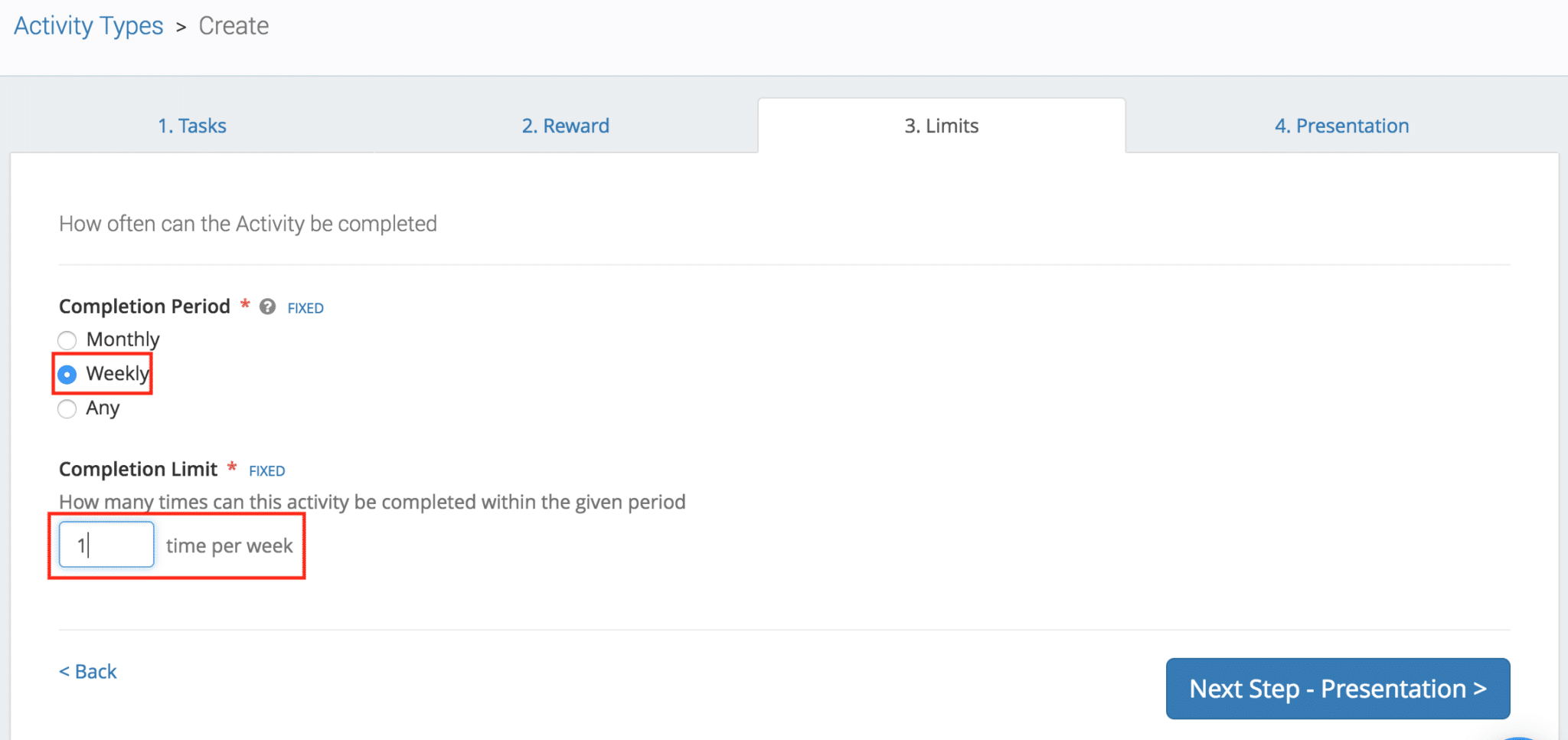
Activity Presentation
The last step for setting up the Instagram Story activity is in the “Presentation” tab. In this section, define how the activity is presented in the ambassador’s portal.
The first step is to choose a BrandChamp provided Icon.
-Click “Icon”, then type in “Video” to use the video icon.
Next, make this activity available.
-Check the “Available” box under the “Availability” section.
For the “BrandChamps Tags Filter” section leave this blank. No filter is needed when creating an activity for all of your ambassador.
-Sorting Order: 100 (This will now show the activity at the top of the ambassador’s activity list)
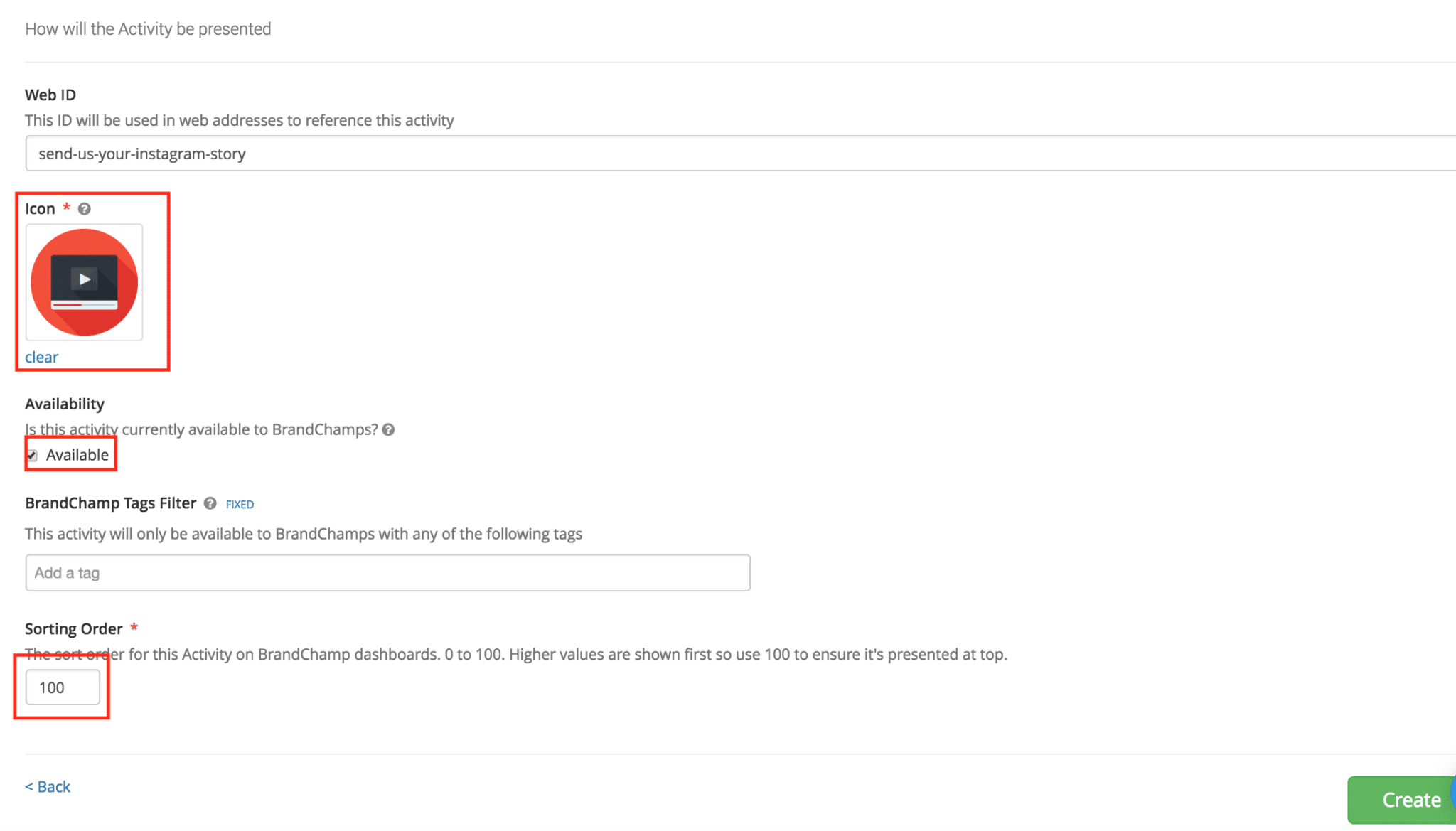
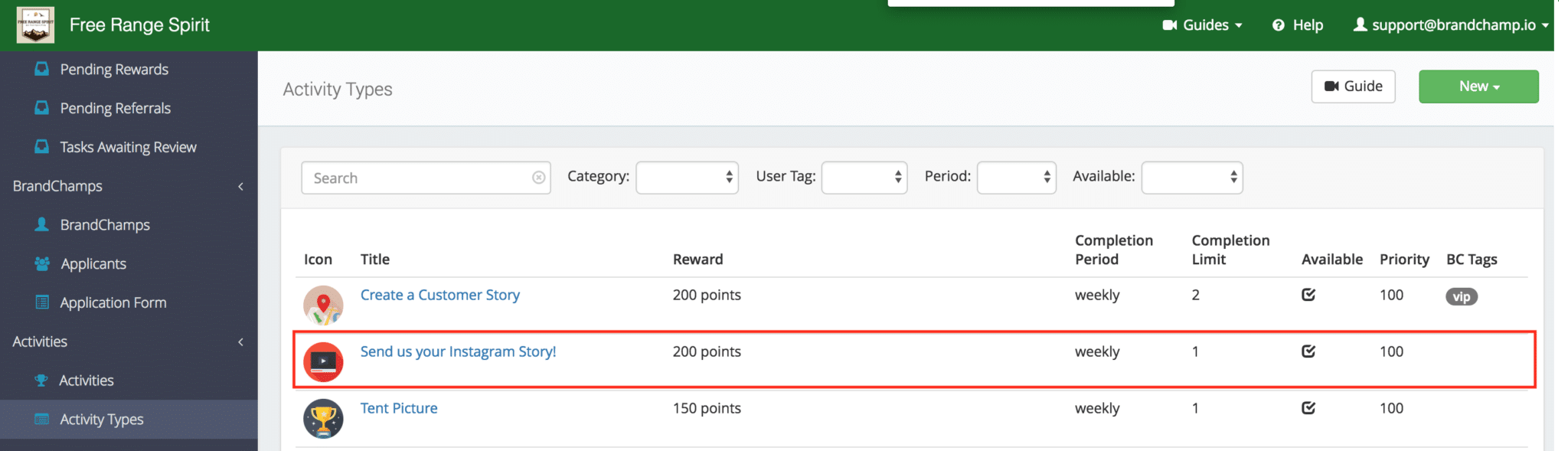
Submitting Instagram Story as an Ambassador
After logging in as an ambassador, go to the “Activities” section by clicking “View”.
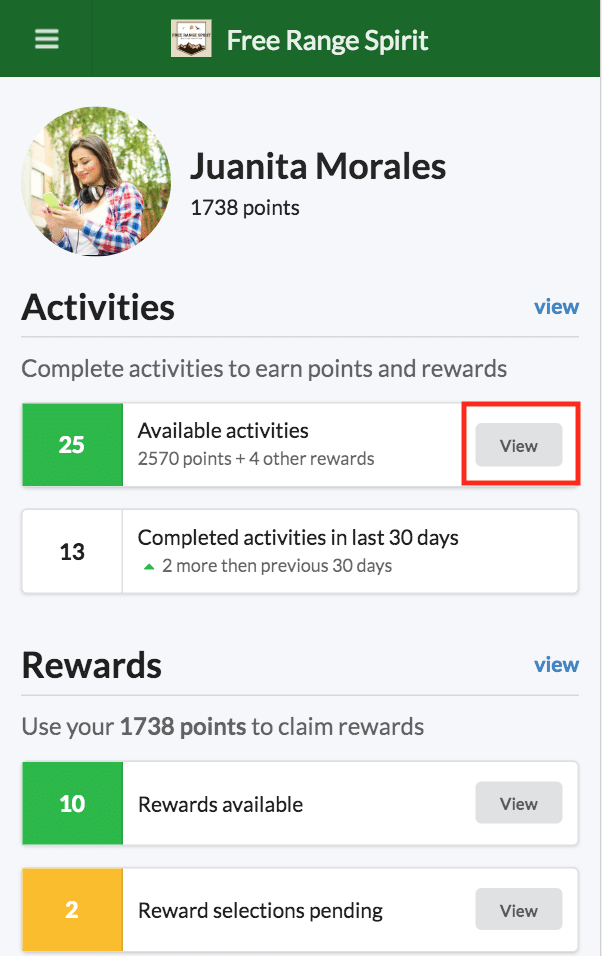
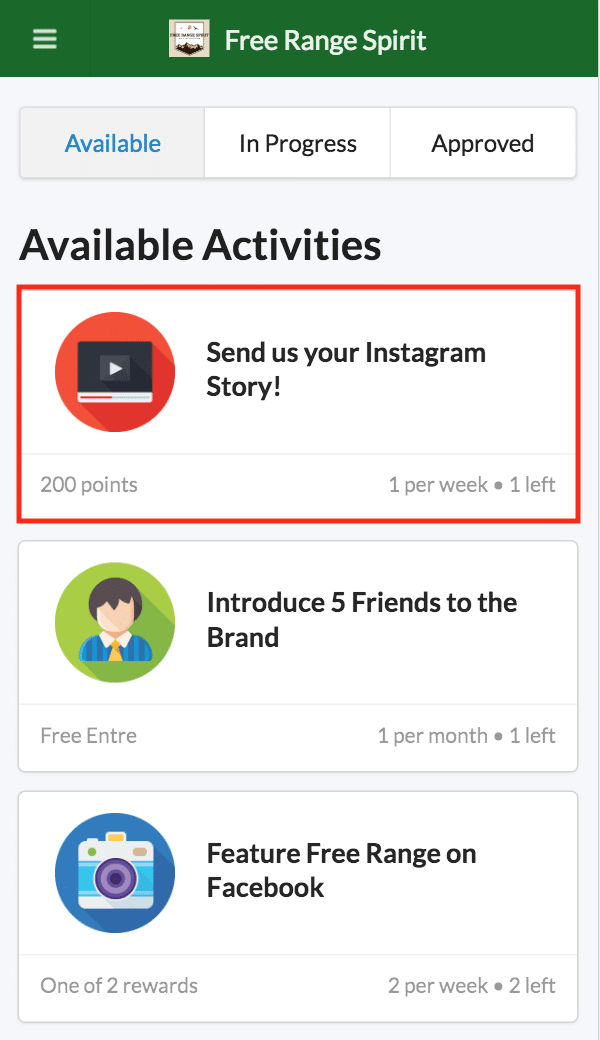
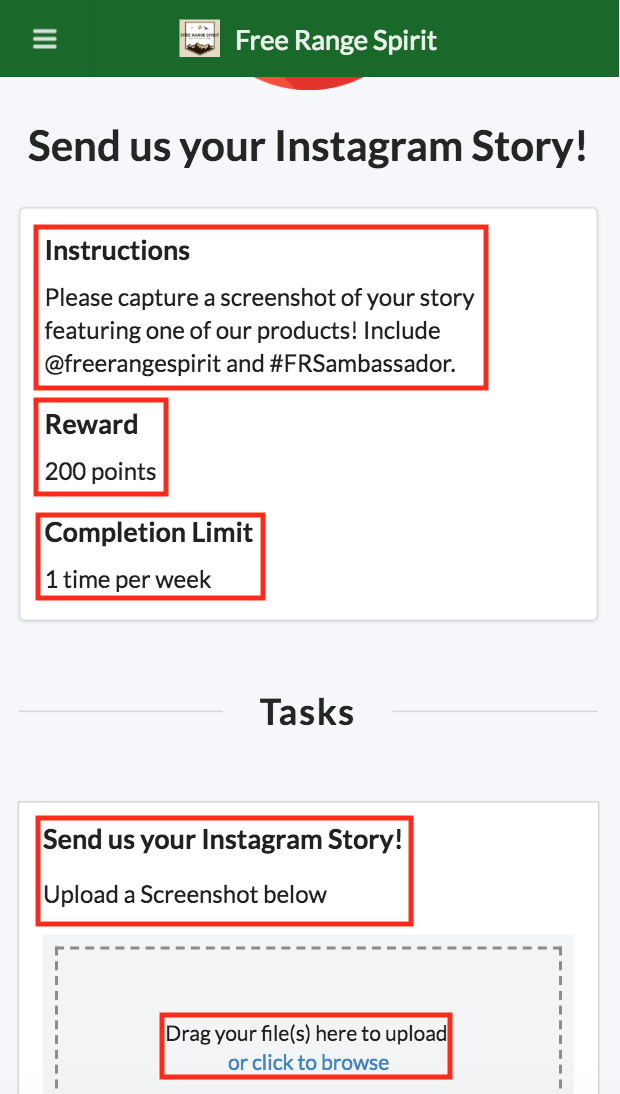
When the file is submitted, the ambassador will then be redirected to the “In Progress” Activities section and will be notified that the activity is “Pending Review”.
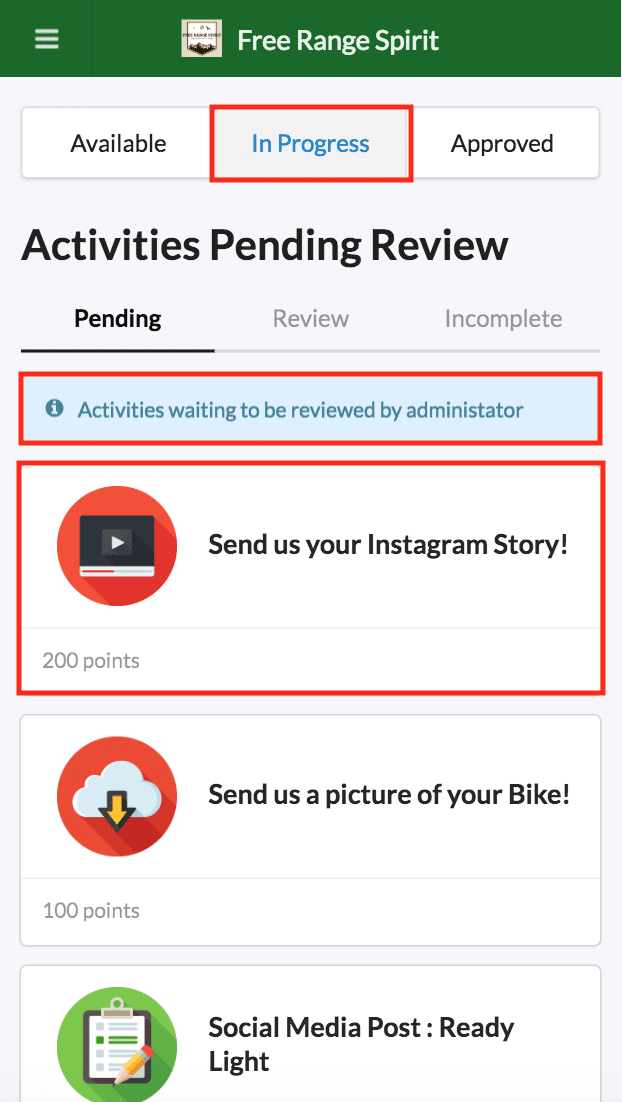
Reviewing Story as Administrator
To view the Instagram Stories in the BrandChamp Admin portal, go to the “Activities” page in the “Activities” section.
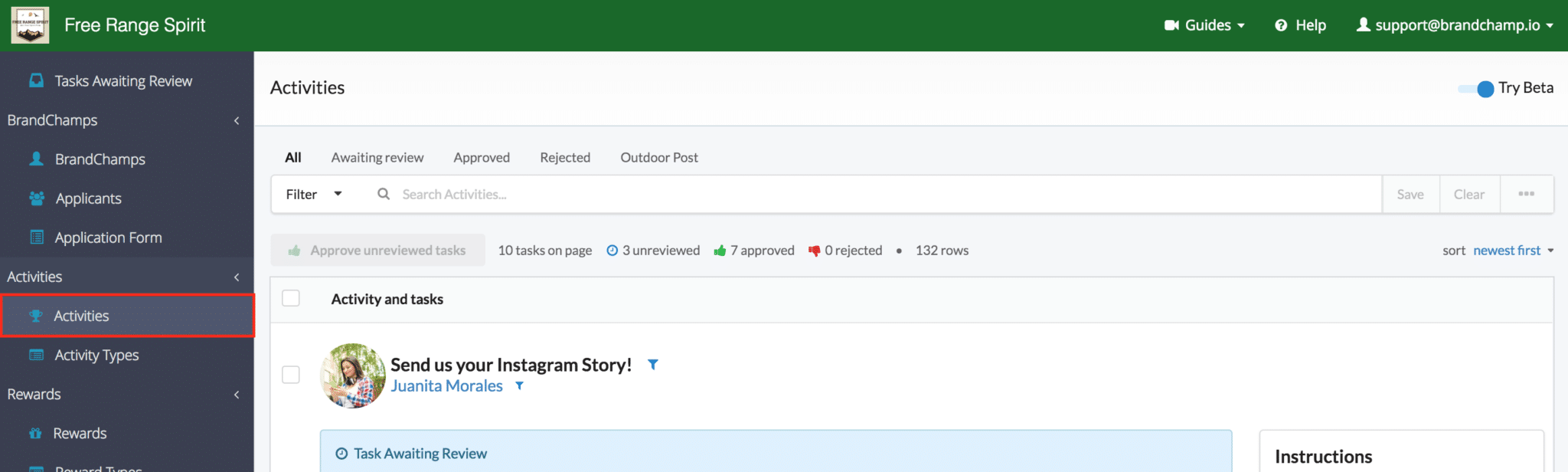
Before approving this Instagram Story, leave a comment and preview the photo to ensure that the ambassador followed directions.
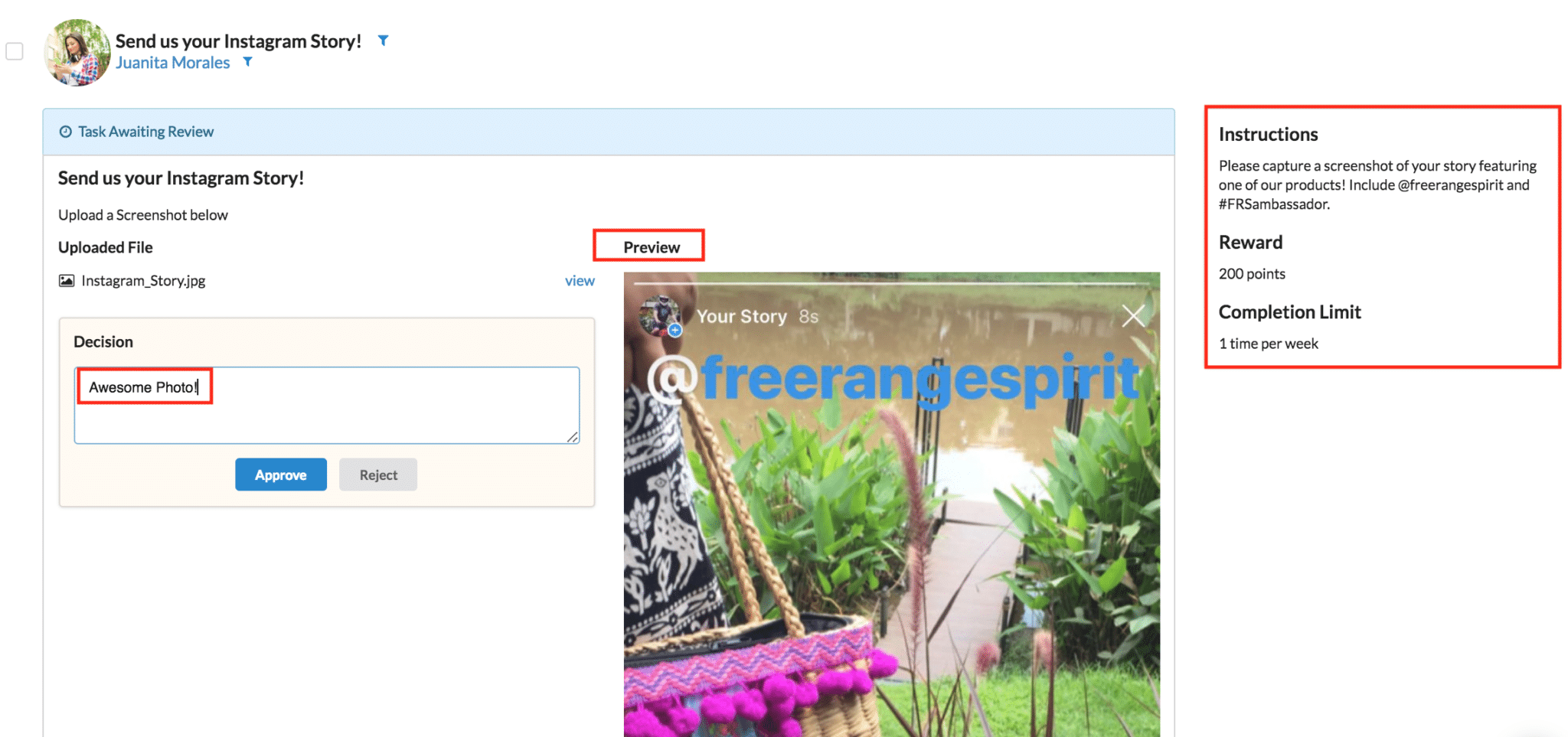
Closing
With ambassadors creating content on Instagram Stories and Snapchat, their closest followers can now keep up to date with the ambassador’s daily life and see how their favorite brand fits in. This type of content is super beneficial to a brand as it opens opportunities to reach new customers with authentic daily content.
Want to get some help managing your ambassador program and get strategic insights from experts? Reach out to learn about our ambassador marketing services.