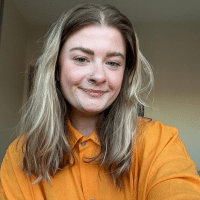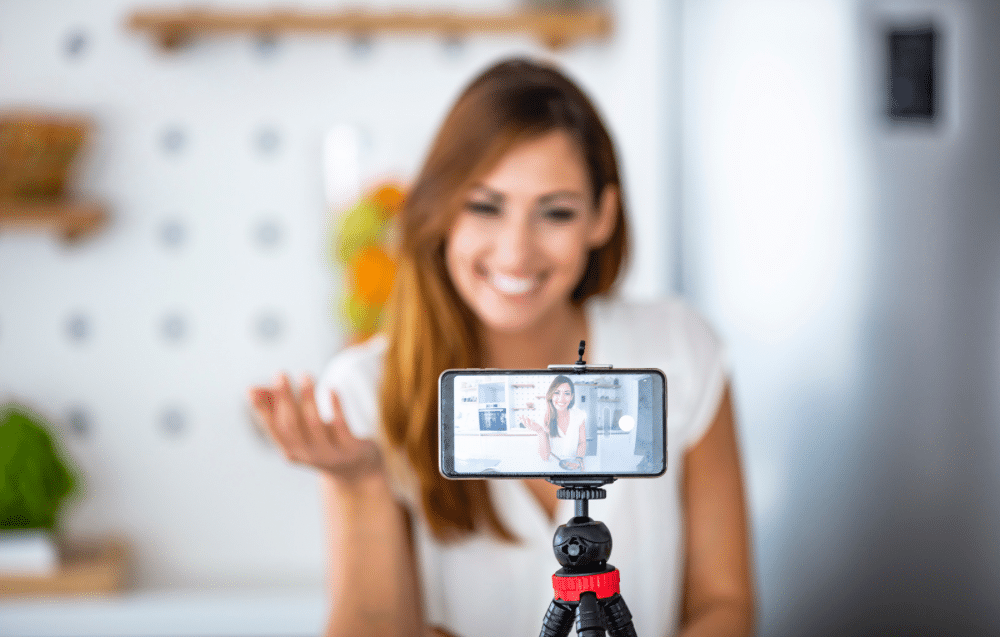Engaging Ambassadors in 5 Steps with BrandChamp

One problem encountered in ambassador marketing is brand ambassadors becoming disengaged or inactive. The big factor for this problem is that a majority of ambassadors have full-time jobs and responsibilities outside of the ambassador program.
To ensure maximum participation, updating your ambassadors with valuable and engaging information is key. When ambassadors are engaged on a consistent basis, a relationship is established resulting in an increase in loyalty and willingness to continually promote the brand.
With BrandChamp’s ambassador management software, you can easily find the ambassadors who are inactive, assign them to a group, and then send them an engaging personalized email.
BrandChamp’s Filter Feature
In the BrandChamps page, you will see one centralized table that includes all of the ambassador’s personal information, marketing activities, and referral sales.
After navigating to the BrandChamps page, you can then click the table’s Filter button to find out which ambassadors have been inactive.
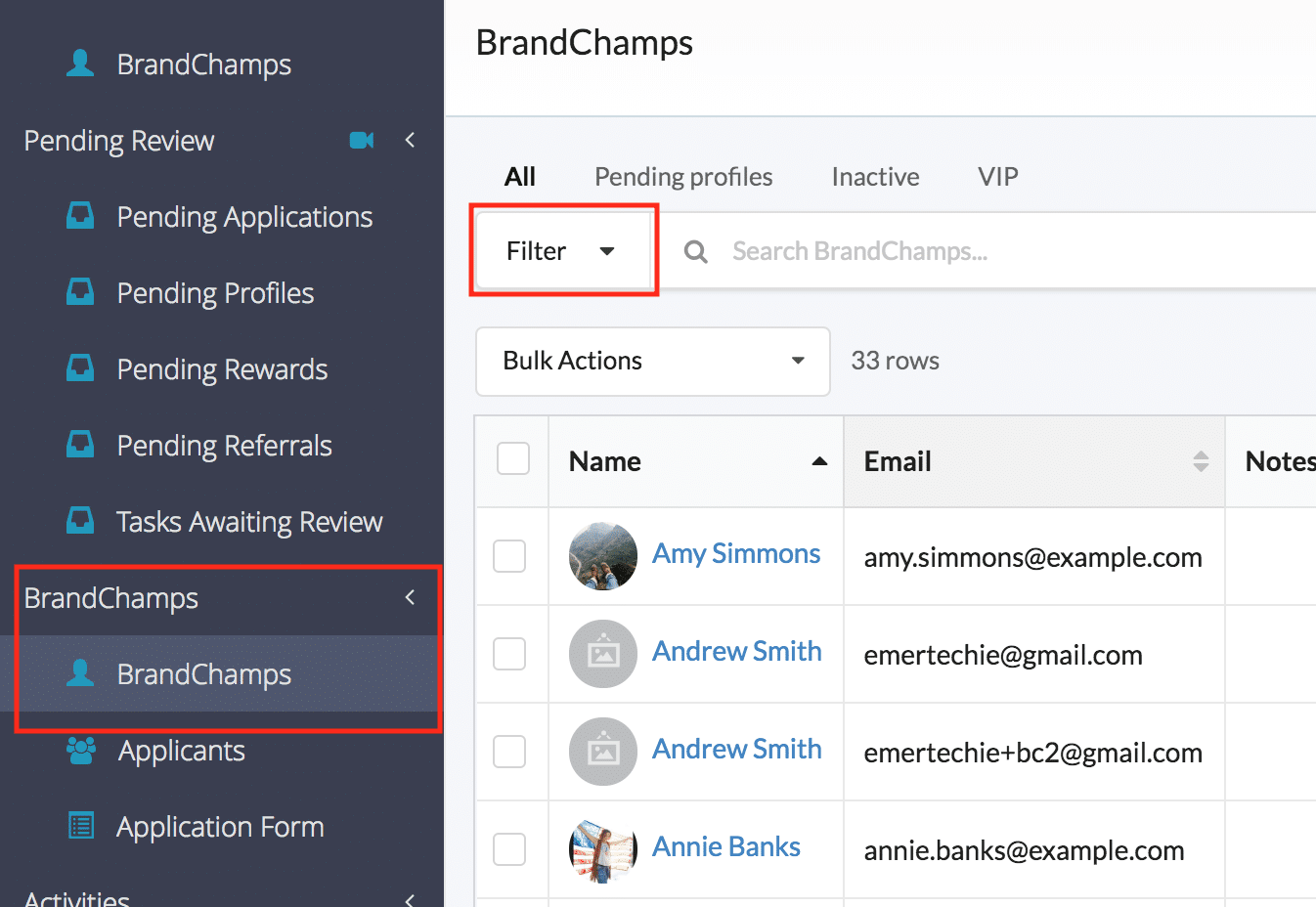
The filter used to find inactive ambassadors will be the “Completed Activities Count” filter provided in the drop-down box. When the completed activities count filter is selected you can then define the filter to “equal to” 0. Finally, adjust the time period to “In the last “30” days”.
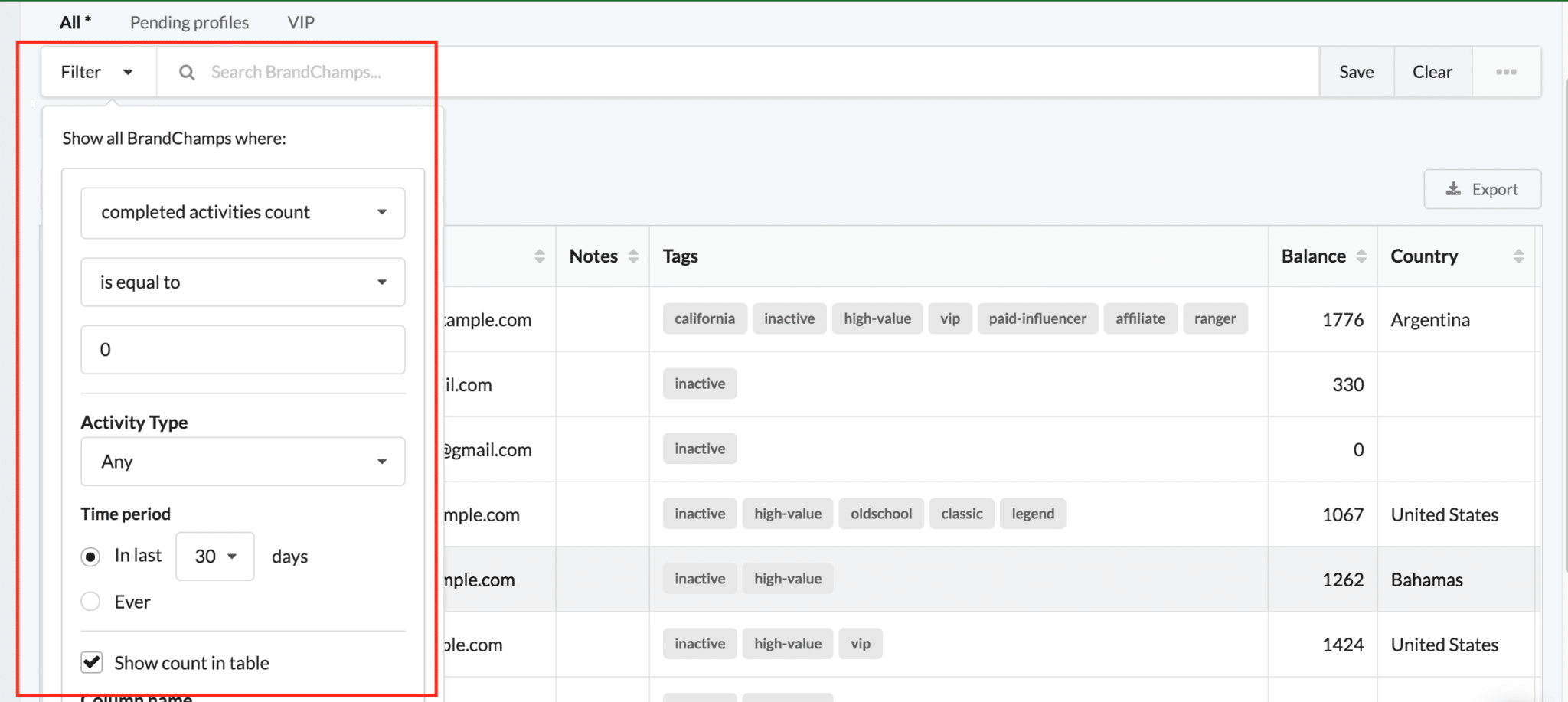
When the search is applied, the table will then bring up the data in the far right column of the table. This column will now show all the ambassadors that have submitted zero activities in the last 30 days.
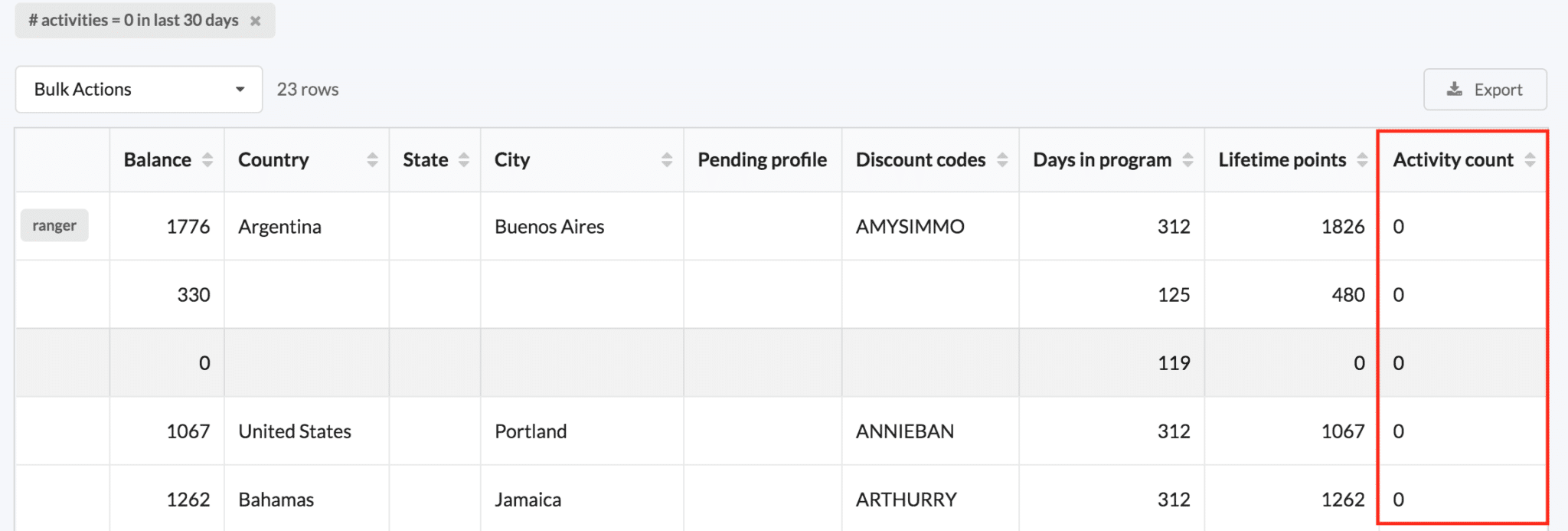
Adding User Tags
After finding the inactive ambassadors in your program, you can then use BrandChamp’s User Tags feature to assign the ambassadors to the “inactive” User Tag group.
To do this, first, click the box in the top left corner of the table. After checking the box, then click the blue “select all” button to select all ambassadors for this search.
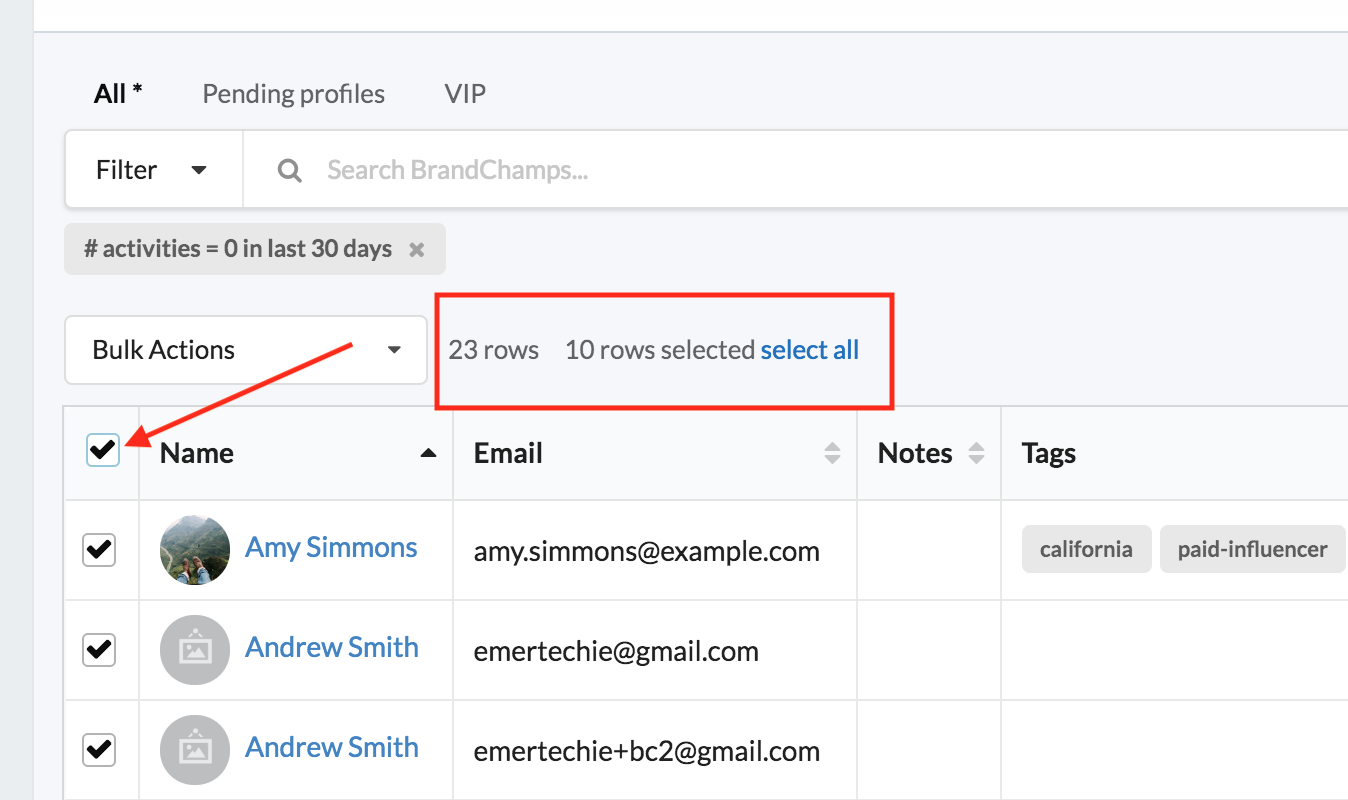
When all the ambassadors are selected you can then use the ‘Bulk Actions” tool to “Add Tags”.
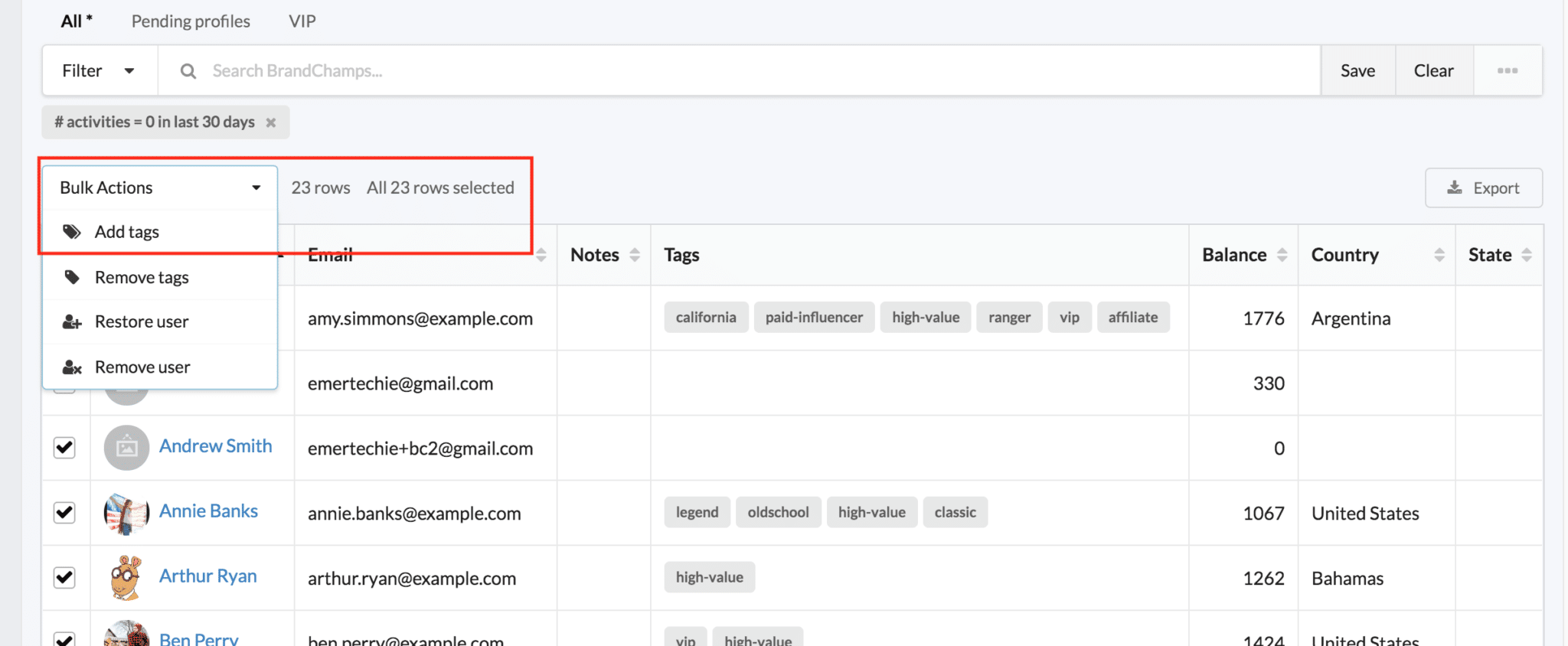
After clicking the Add Tags button you will then be prompted to type in the desired User Tag and finally click apply.
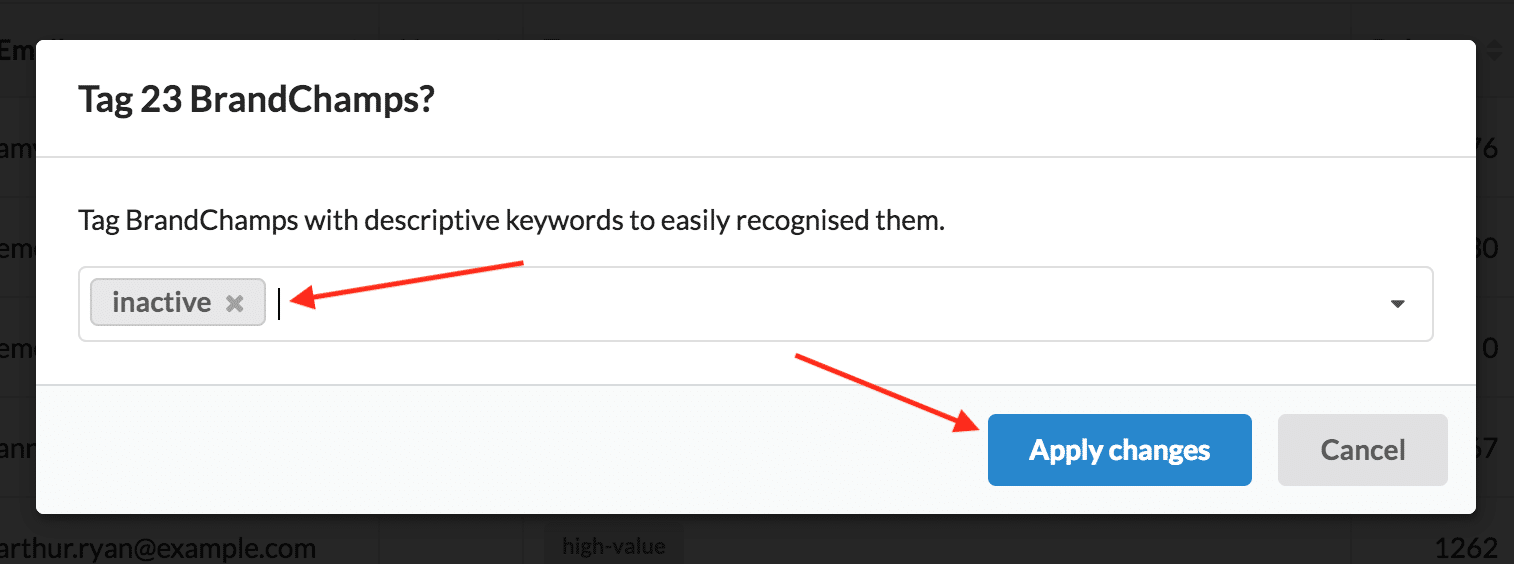
When the Apply changes button is clicked, all ambassadors from your inactive search will then have their inactive user tag.
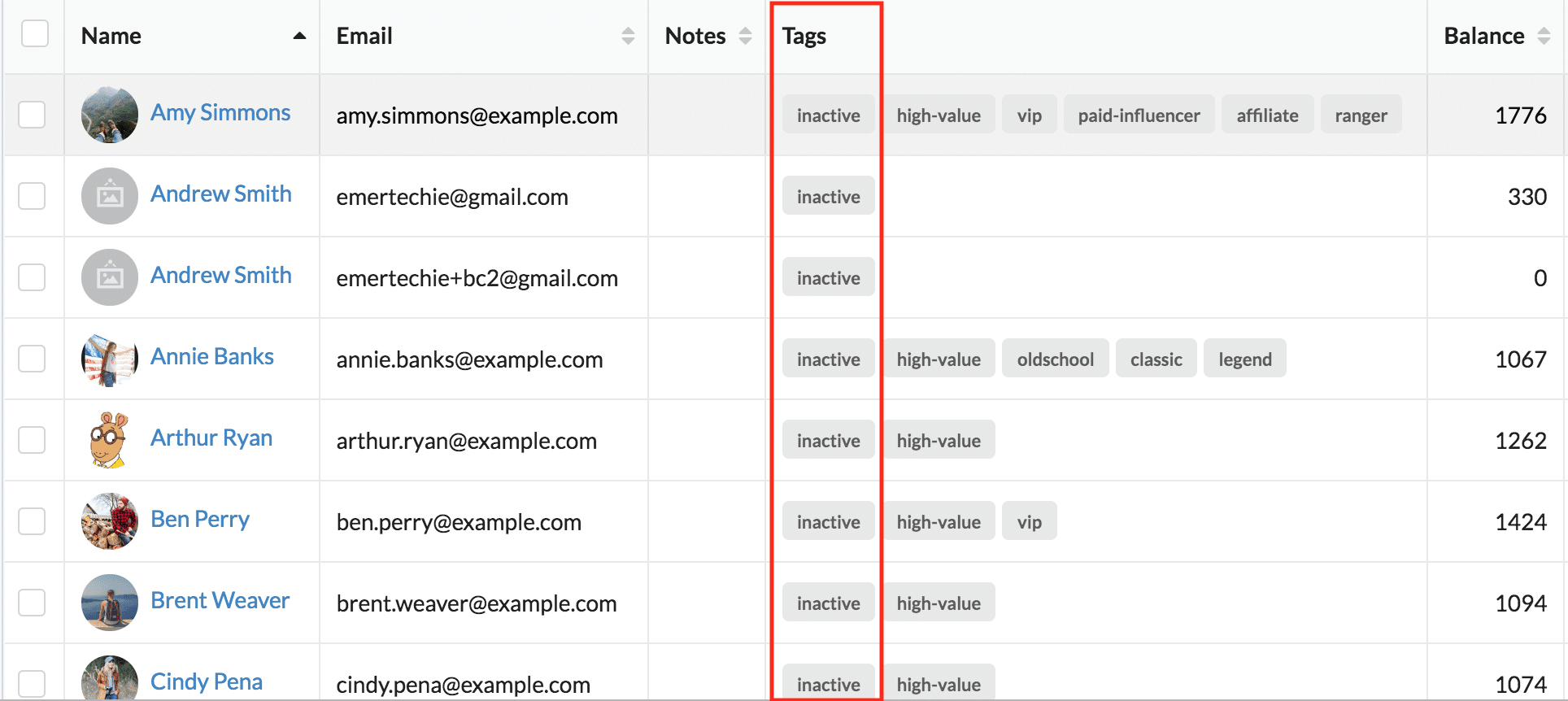
Saving the Inactive Search
After setting up the parameters of the inactive search (completed activities count > equal to > 0 > In the last 30 days) you can now save this search in order to review the data at a later date.
To save the search:
Click the save button in the top right corner of the page while the filter is still active.
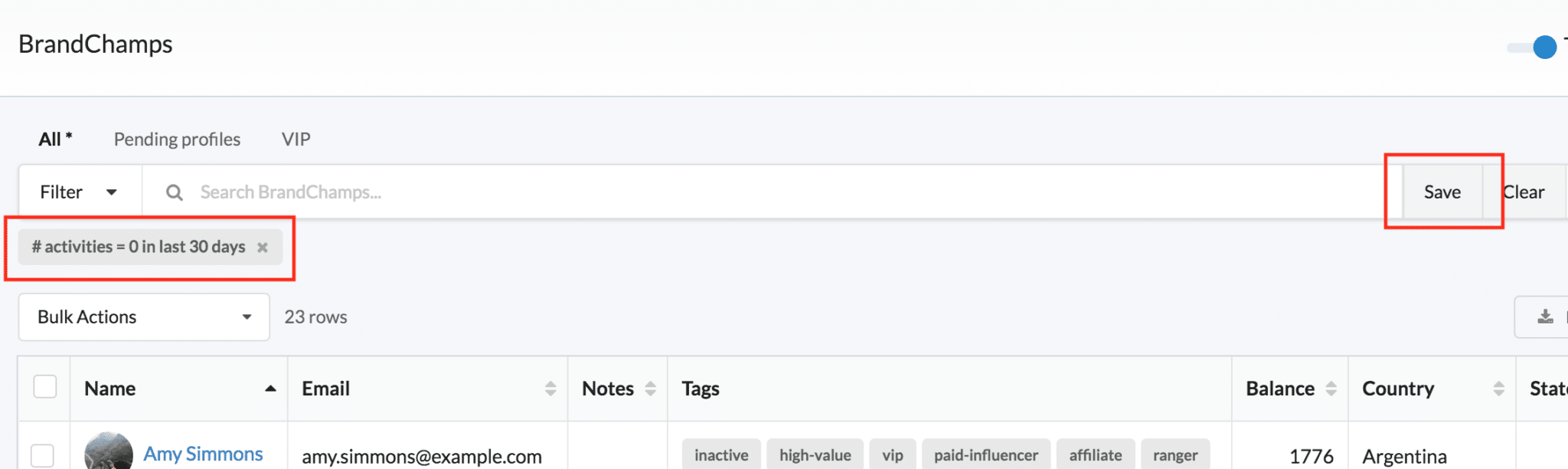
Give the search a name and then click save.
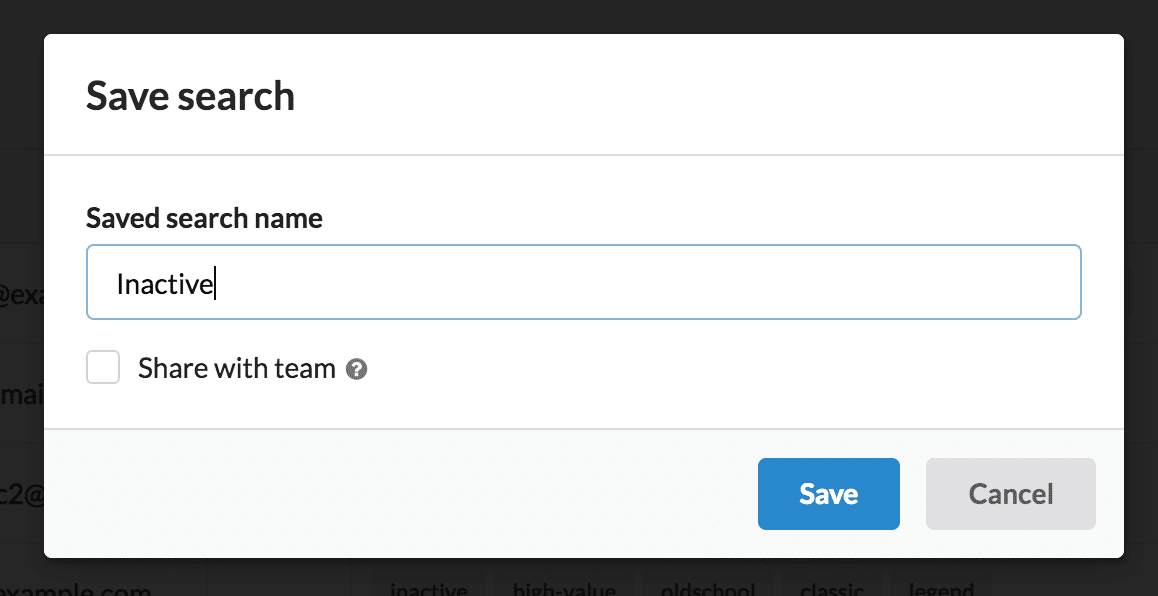
Now your inactive search will be saved as a tab at the top of the table.
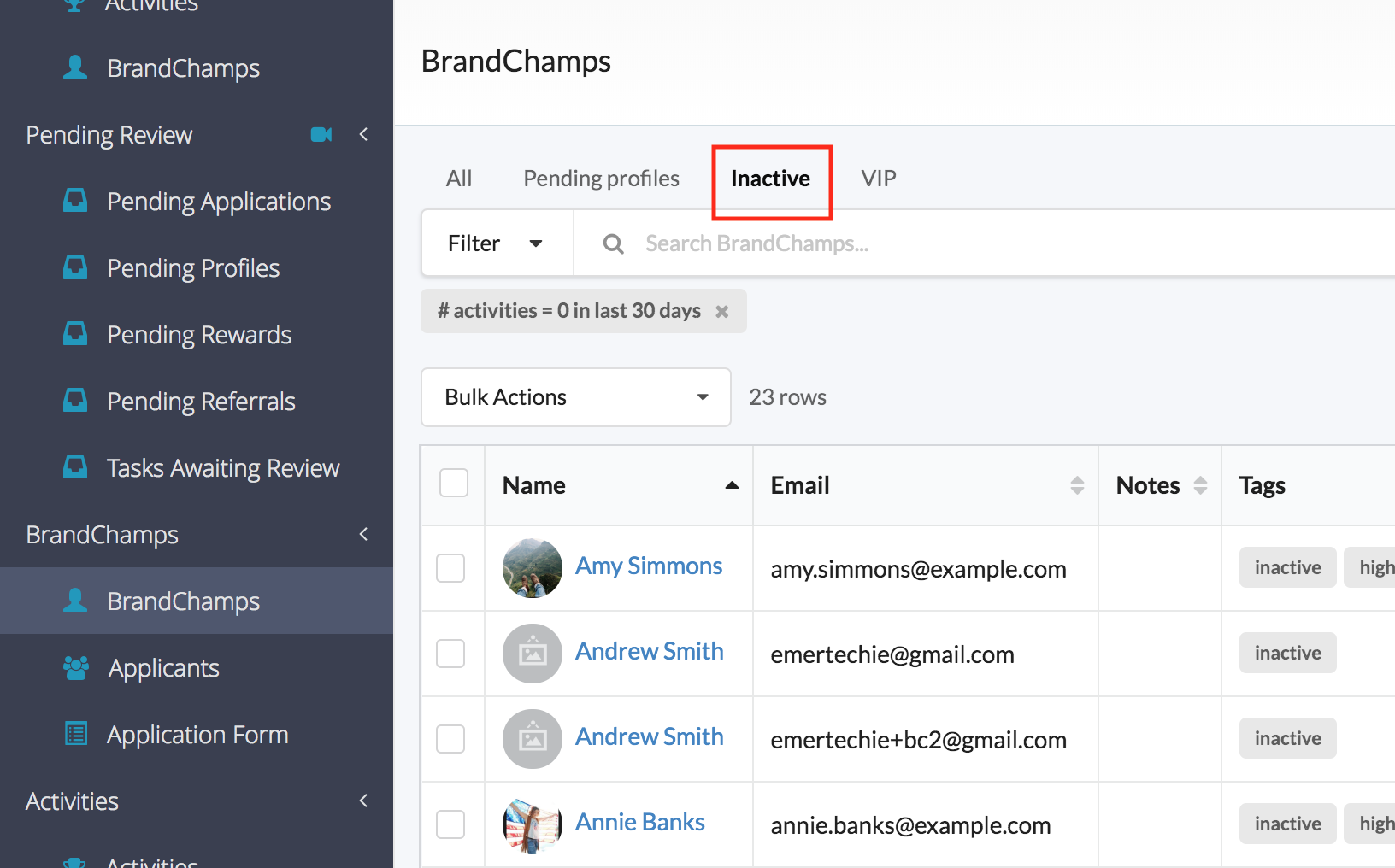
Emailing User Tags
Now that the inactive ambassadors have been found and assigned the inactive User Tag, we can now send them an email. To send an email, go to the communications section, click on the Emails page, and then click compose in the top right corner of the page.
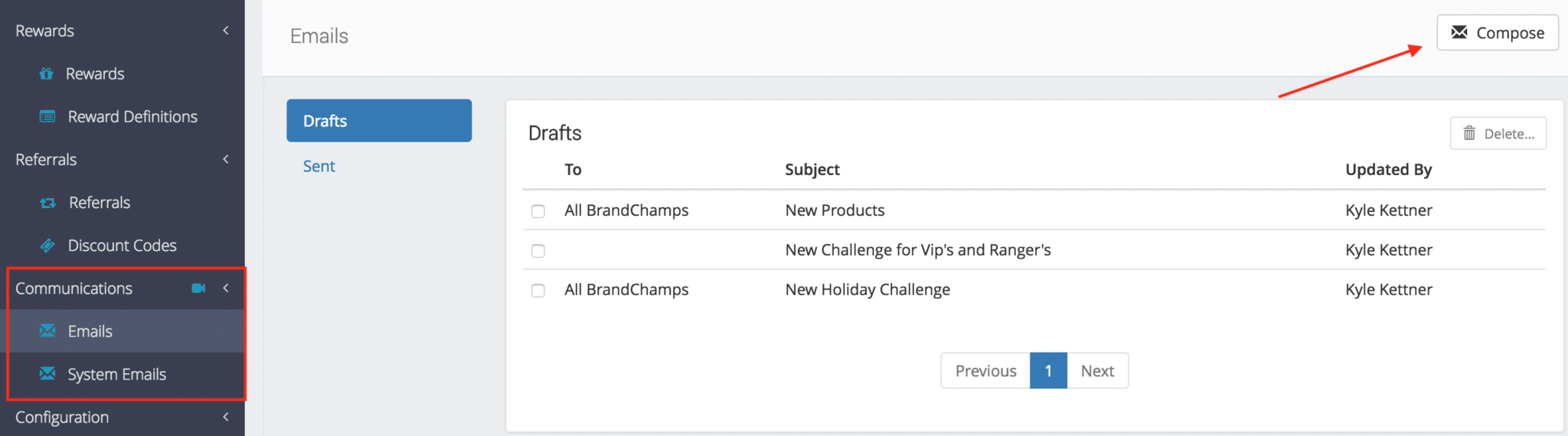
After you click compose the first step will be to choose who you want to send the email to. Select BrandChamp’s with tags and then type in your inactive tag.
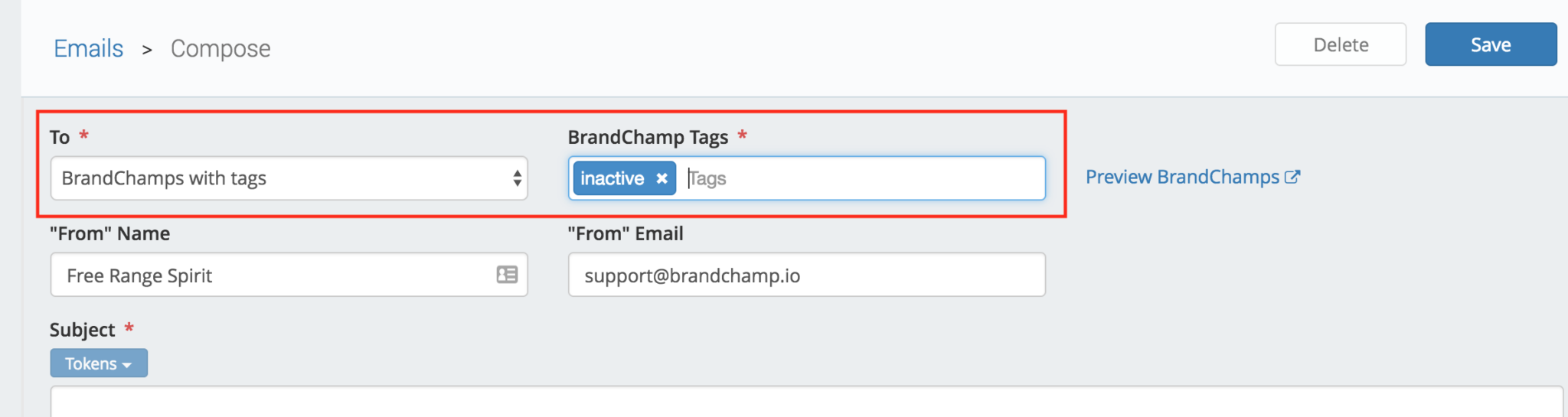
After inputting the information you can now create a personalized email to engage your inactive ambassadors. To easily create a personalized email be sure to use the personalized tokens to ensure that everyone in the group receives an email that is personalized.
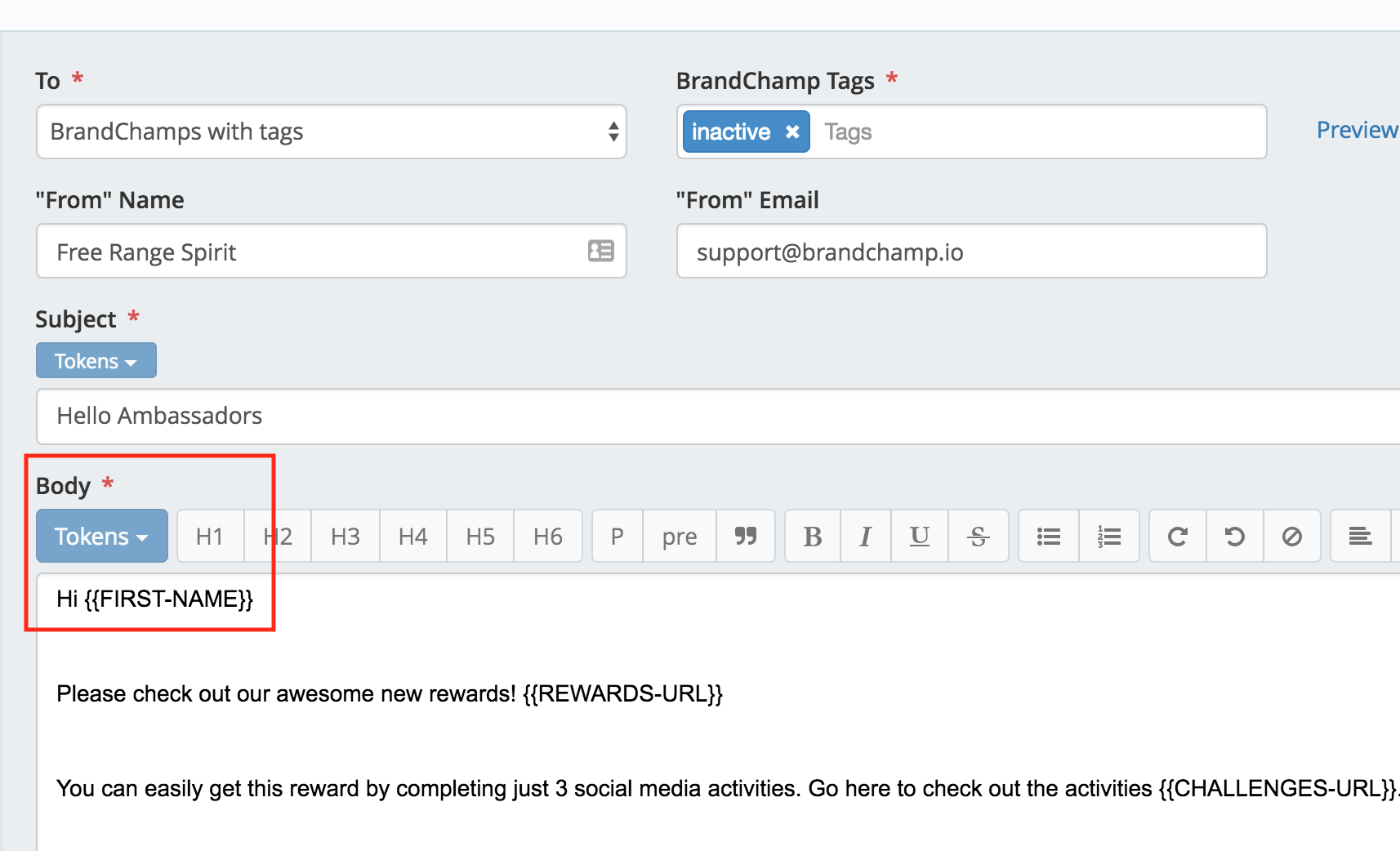
Removing User Tag
The last step we want to take after finding the inactive ambassador, assigning them a User Tag, and then sending an engaging email is to go back to remove the inactive user tag.
Removing the User Tag is a very important step. The last thing you want is to leave a misleading tag on an ambassador. Again, ambassadors have other full-time responsibilities, but could also come back and contribute after you engage them. By removing the tag, and then repeating the inactive search next month, you can be certain that you are engaging the right group of people.
To remove the User Tag, go back to the BrandChamps page.
In the BrandChamp’s page, click on your saved inactive search filter at the top of the table to see all the ambassadors you tagged earlier. After clicking on the inactive search, bulk-select all the ambassadors.
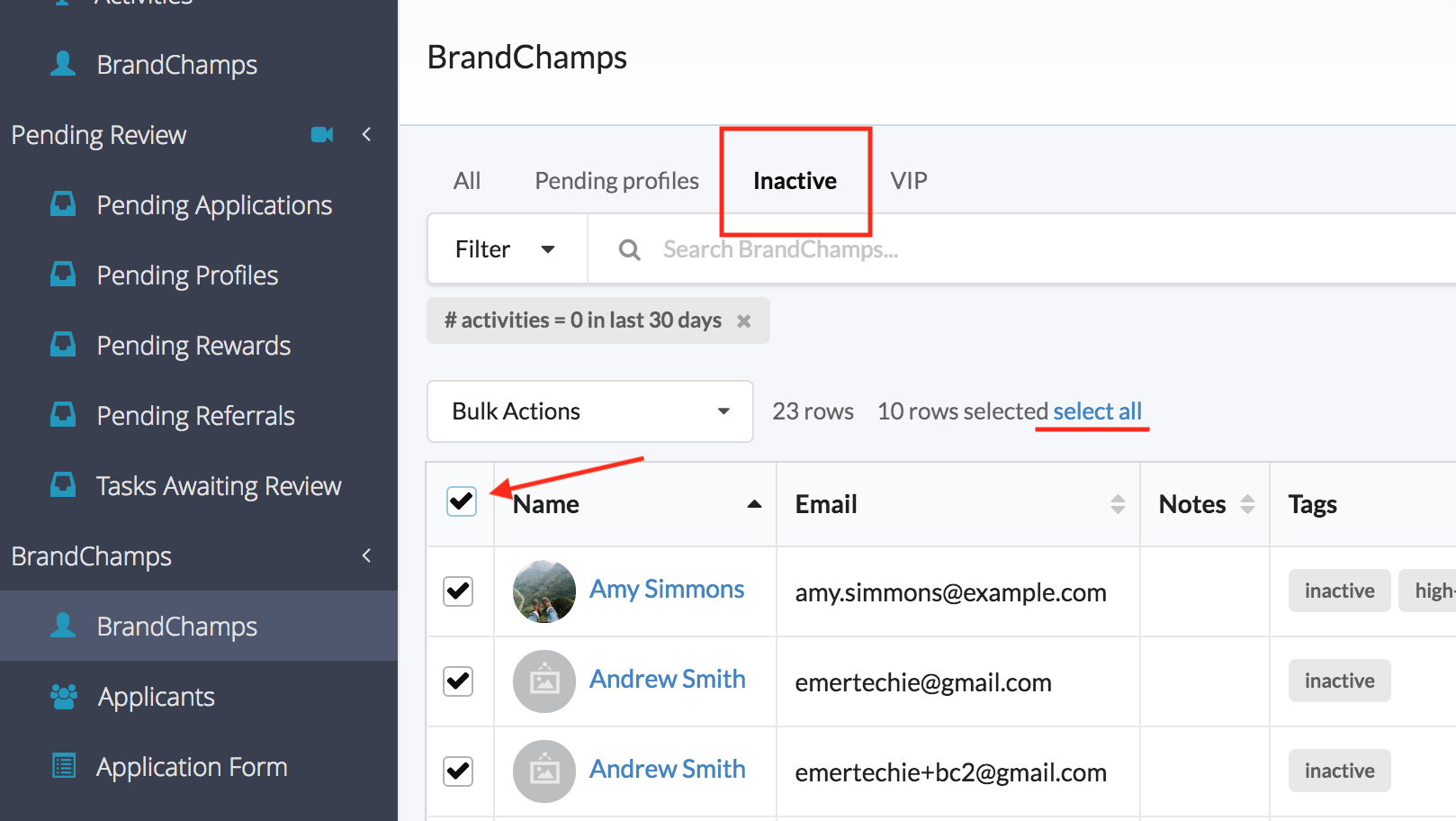
After clicking the select all button, then use the Bulk Action tool to remove the inactive tag.
Closing
With these 5 steps, having a tool like BrandChamp makes it easier to find inactive ambassadors, send them personalized emails, and keep them consistently engaged.
When ambassadors are consistently engaged, the content and recommendations that they make become more authentic, genuine and organic.
Not only does an ambassador’s promotion improve, but the participation in the program increases due to being activated and incentivized frequently by the brand.
Engaging ambassadors consistently also benefits the brand’s marketing.
With authentic ambassador promotions, a brand can now influence more potential customers and increase purchase frequency.
Also, when the entire ambassador program is contributing, both social media content and word of mouth increases, resulting in an increase of brand awareness and reach.
Learn more about how to start a brand ambassador program with BrandChamp’s ambassador platform.
If you’d like to see a more detailed run through of BrandChamp’s Activities page and the software’s many other features, feel free to schedule a demo here.